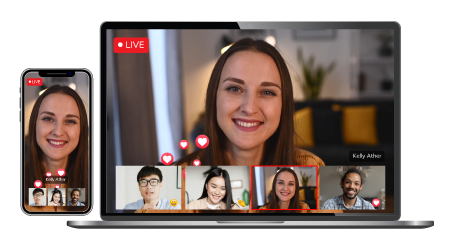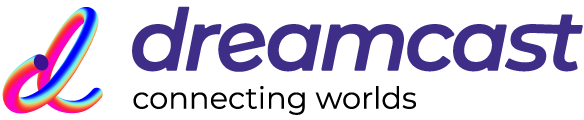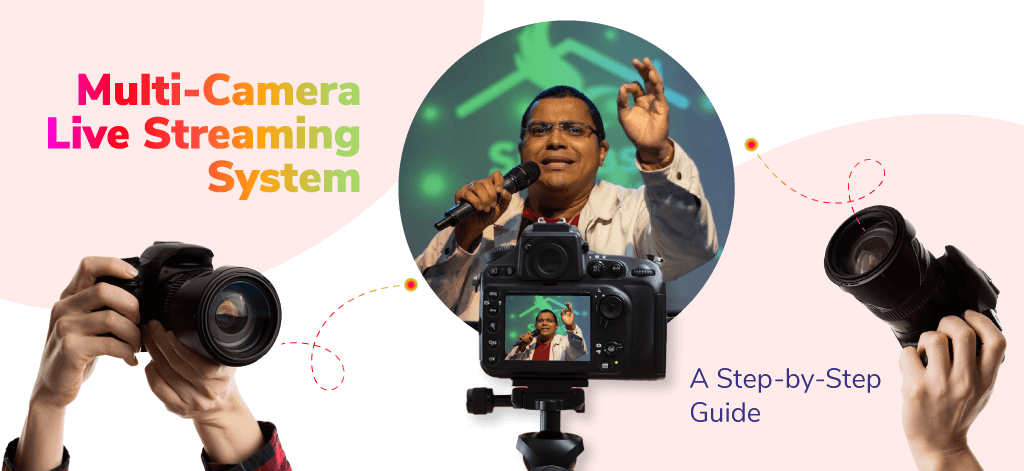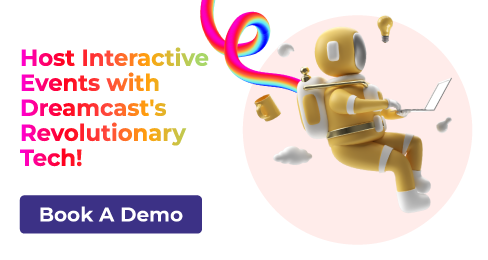Do you want to level up your live streaming? Using a multi-camera live streaming system can be the best option for you. This technology gives your viewers a dynamic viewing experience with a range of viewpoints and views that fully convey the vastness of your event. The demand for top-notch live content has skyrocketed with the emergence of platforms like Twitch, Facebook Live, and YouTube Live. We’ll go through the reasons of using multi-camera live streaming in this step-by-step guide and show you how to set up your own multi-camera live streaming system.
This blog will provide you with the information you need to improve the quality of your live stream and interact with your audience in real time, whether you’re a professional content creator or just getting started.
What Is Multi-Camera Live Streaming?
Multi-camera live streaming is the method of concurrently broadcasting live video from a number of cameras. This method is frequently used to capture performances or events from numerous angles and viewpoints, giving viewers a more dynamic and interesting viewing experience.
“In simple words, Multi-camera live streaming refers to the process of capturing live events using different cameras that are used simultaneously to offer different view angles.”
When using several cameras for live streaming, the video from each camera is often blended together in real-time to provide a smooth final product that combines many viewpoints. It is possible to broadcast sporting events, concerts, conferences, or live chat shows with a multi-camera live streaming system. With the development of technology, multi-camera live streaming has become more affordable for content producers of all skill levels, enabling them to create captivating live streams. Most businesses and organizations use multi-camera setups for live streaming to provide multiple viewpoints to their audience.
Why Stream with Multi-Camera Live Streaming System?
You should think about employing a multi-camera live streaming system for your broadcasts for a number of reasons. Some common reasons to use this technology include:
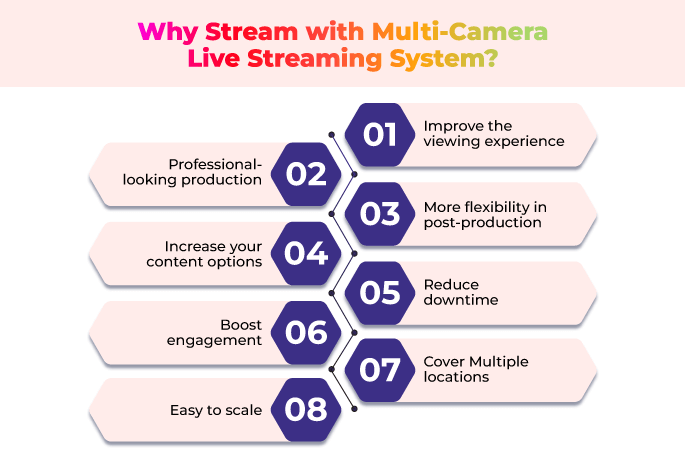
Reason 1: Improve the viewing experience
By recording numerous viewpoints of your event, wireless multi-camera streaming enables you to provide your viewers with a more immersive and engaging experience. As a result, your viewers may become more engaged with the content and have a more memorable experience.
Reason 2: Professional-looking production
Multi-webcam live streaming can assist you in creating a product that is more polished and credible. You can make a live stream more lively and eye-catching by moving between several camera angles and adding extra components like graphics and sound.
Reason 3: More flexibility in post-production:
Additional editing and content-enhancement options are available to you in post-production when you have a variety of camera viewpoints. You can change the settings to enhance the overall quality of your video and choose which camera angles to utilize for various sections of your live event.
Reason 4: Increase your content options
Multi-camera live streaming gives you more options for producing content. You can use several camera angles to highlight various aspects of your event, or even use multiple cameras to record various aspects of a conversation or interview.
Reason 5: Reduce downtime
Using many cameras for live streaming will help you minimize interruptions. If there are any technical difficulties or downtime on one camera, you can easily swap between cameras by having many cameras recording different views. Most content creators and businesses use youtube live stream multiple cameras in order to reduce downtime.
Reason 6: Boost engagement
By offering your viewers various angles, Facebook, YouTube or Instagram live streaming services can help boost engagement. This can encourage audience participation for longer periods of time, increasing view times and improving engagement rates.
Reason 7: Cover Multiple locations
You can capture footage from various angles with a multi-camera setup, giving your viewers a more complete picture of the event. At a conference, for instance, you might place cameras in various rooms so that attendees could watch what was going on there.
Reason 8: Easy to scale
Depending on your requirement, it may be simple to scale up or down a multi-camera setup for live streaming. Two or three cameras may be sufficient for smaller events, whereas twelve or more may be needed for bigger ones. You may modify your production to suit your demands with a multi-camera arrangement.
How to Set Up a Multi-Camera Live Stream
Multi-camera setup for live streaming can be made manageable with the correct tools and strategies. We’ll go through how to set up a live stream utilizing a multi-camera live streaming system in this session.
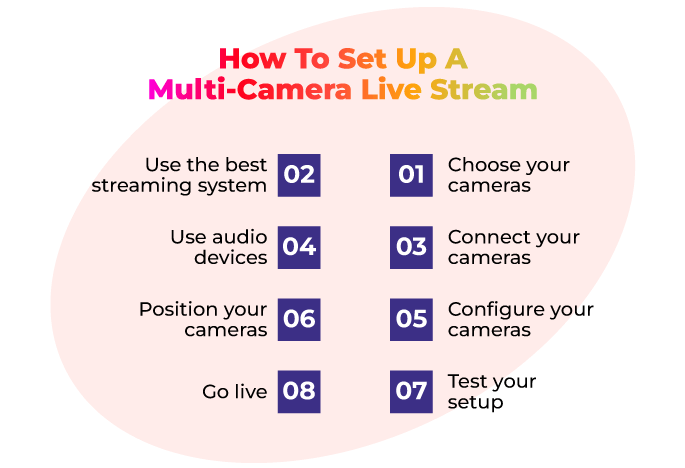
Step 1: Choose your cameras
Selecting your cameras is the first step in setting up a multi-camera live streaming. To establish a multi-camera setup, you’ll want at least two cameras. As cameras, you may use webcams, camcorders, or even mobile. Verify that the cameras you use are compatible with the multi-camera live streaming setup for live stream.
Step 2: Use the best streaming system
You must use the best multi-camera live streaming system after you have your cameras. There are several solutions available, including vMix, OBS Studio, etc. You may select a system based on your needs and budget.
Step 3: Connect your cameras
Multi-camera setup for live streaming includes more than two cameras. You must link your cameras to your computer after configuring your streaming system. If you’re using USB cameras, connect them to your computer using USB cables. Make sure your wireless cameras are part of the same network as your computer if you’re utilizing them.
Step 4:Use audio devices
In order to set up a multi-camera live streaming system, you need to use audience sources. This could include microphones, mixers, or soundboards.
Step 5; Configure your cameras
After setting up your cameras for streaming, you must configure them. Configure each camera’s resolution, frame rate, and other preferences.
Step 6: Position your cameras
Set up your cameras where you want them. Ensure that they are stable and won’t move while you are streaming. Take into account each location’s lighting and audio as well.
Step 7: Test your setup
Do a multi-camera live streaming setup test before going live. Verify that all cameras are functional and that the audio and video are of high quality. Create a test stream on a private channel to do this.
Step 8: Go live
When everything has been thoroughly checked and is in working order, it is ready to go live. Start your multi-camera live stream and switch between cameras as needed.
Tips for a Successful Multi-Camera Live Stream
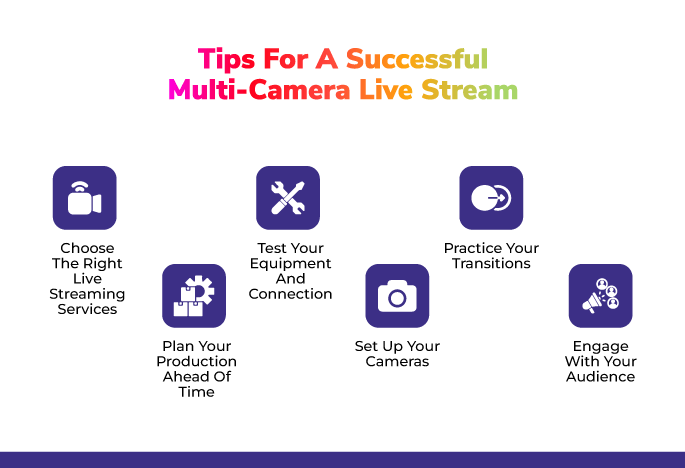
Tip 1: Choose the Right Live Streaming Services
There are several things to consider when choosing the live-streaming services. Facebook Live Streaming Services and YouTube Live Streaming Services are two well-liked alternatives that have a sizable audience and provide a variety of functions. You should also think about the features you require, such as the capacity to accommodate numerous cameras, as well as the anticipated audience size. When selecting a platform, make sure to do your homework since some platforms may impose additional costs for higher viewership levels or more advanced features.
Connect with the Industry's Most Experienced
Live Streaming Service Providers.
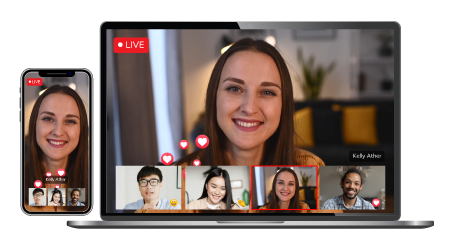
Tip 2: Plan Your Production Ahead of Time
Planning for Facebook or Instagram live multi-camera streaming is essential. Consider the story you want to convey and the method you want to use before you begin. For better results, think about writing a script or an outline. Also, you should make sure that you have all of the required tools available, like cameras, microphones, and production helpers.
Tip 3: Test Your Equipment and Connection
It’s crucial to test your hardware and internet connection before going live to make sure everything is operating as it should. Ensure that all of your cameras, microphones, and other equipment are connected and working properly as part of this. To ensure that your stream is coming through clearly and your internet connection is strong enough to support it, you should also perform a few test streaming.
Tip 4: Set Up Your Cameras
It’s critical to think about the views and angles you want to capture while positioning your cameras. Place your cameras in strategic spots to get different views of the event. To stabilize your shots and make sure they stay in focus, you might also want to think about utilizing extra tools like tripods or camera attachments.
Tip 5: Practice Your Transitions
Changing camera angles calls for expertise and practice. To make sure your transitions are seamless and don’t interfere with the flow of your stream, it’s crucial to practice them in advance. You can also use software to manage your transitions automatically, which can help ensure that they are timed correctly and executed smoothly.
Tip 6: Engage with Your Audience
You have the chance to interact with your audience in real time with live streaming services. Encourage viewers to post comments or questions, and answer them as they come in. This may foster a sense of community and boost participation. Additionally, you might want to think about adding images or overlays to draw attention to crucial details or to provide your audience with more context. Are you ready to step up your Live streaming game? Dreamcast offers a powerful platform for multi-camera live streaming that will make your content look professional and engaging. You may broadcast events to a worldwide audience using Dreamcast, and you can communicate with your viewers in real-time. Start using Dreamcast right away to experience the difference for yourself!
Connect with the Industry's Most Experienced
Live Streaming Service Providers.