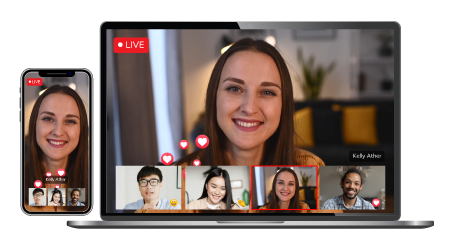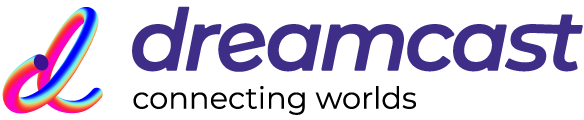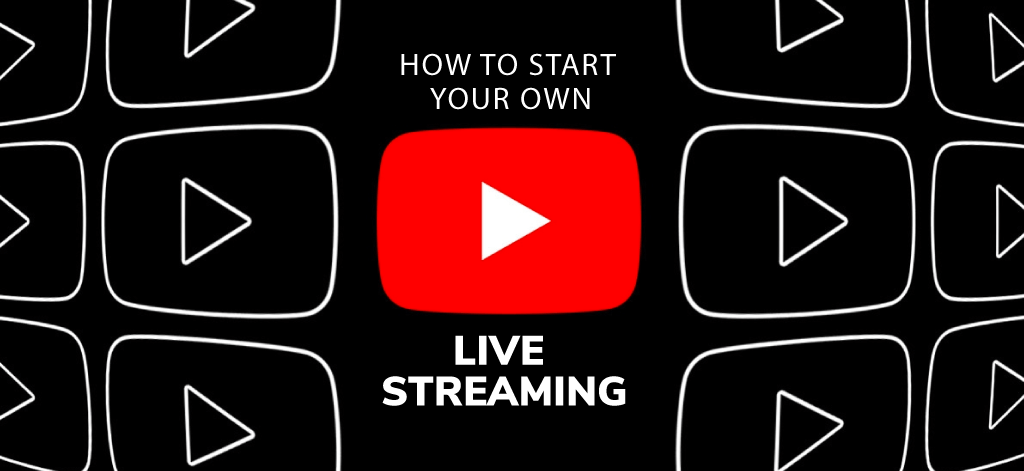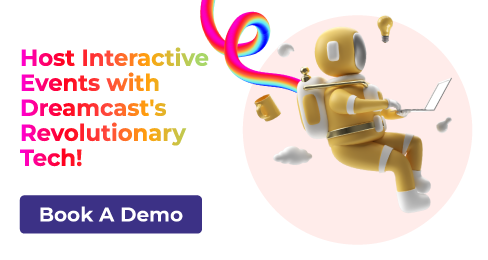There are a plethora of options available which helps someone to go live. Live stream with YouTube is one of them. It is an ideal platform for content creators, live events, webinars, discussions, etc. with the help of proper hardware allowing people who are not able to attend in-person attend it virtually. It is very easy to set up a webcast with YouTube. Follow these steps –
Fulfill the Eligibility Requirements
The first step of live stream with YouTube is to make sure that your account is verified by any means and doesn’t have any impending breakage of community guidelines. This can be checked under your YouTube Channel’s section called “Status and Features”. If you wish to acquire quick option you need to link your YouTube channel to your Google Plus profile. Then enable the option for live events for your YouTube channel. It is available under “Status and Features”.
Set Up your Event
Go to “Live Events” section in the Video Manager and select “Create live event”. Fill out the “Basic info” by completing the details like description, the title for the event, keyword tags etc. Then add the date for the event along with start and end times for your event.
You also have the option to set security for your event. If you wish to make the event visible to everyone, then choose “Public” otherwise choose “Private” to restrict the access and allow only the ones you choose. You have the option to invite the people by their email addresses, their names. You can make the event unlisted as well.
Also Read: Is YouTube Live Streaming Necessary For Business Marketing
Customization Options
Next to set up is the “Advanced settings”. There is an option of live chat facility in the YouTube Live Events which allows the audience to interact with the video in real-time. Moderation of the comments can be done as they come in.
Make sure to select the most relevant category. This allows the discovery of the video by the potentially interested audience. Then select the preferences for your recording. When the live streaming of the event is completed, it will get posted on the YouTube channel. If you have linked the G+ profile earlier, it would be posted on your profile.
Next step would be to create an event with “Create event” button. Then even will be shown in the video manager under “Live Events” section.
Also Read: How To Live Stream With Your Personal Camera?
Have a Test Run
The best way to ensure that nothing goes wrong in the final run of the live broadcast is to do a demo stream. To do this, you need to select “Start Hangouts on Air” option. There will be a prompt to download a Hangouts plugin. Once that is done, a window for Hangouts on Air will open and will launch your webcam. There is a number of important settings and customization options available which allows you to do things like the invite and manage event participants, control chat, share screen etc.
There will be viewers count in the bottom right of the screen. This demo is best option to test the hardware accessories like camera, microphone, and your internet bandwidth, all are in working condition.
Time to Go Live
When you are ready and the event is on the verge of starting, just select ‘Start Broadcast’.
Connect with the Industry's Most Experienced
Live Streaming Service Providers.